Tutorial: Running Stata in Galileo¶
Gettting started with Stata in Galileo¶
Licensing¶
Stata is propriety software licensed by StataCorp LLC. In order to run Stata on Galileo and comply with our terms of use, you must have a valid Stata 16 license.
We have implemented a bring-your-own license system. To use Stata with Galileo please add your stata.lic file from your home or office computer running Stata 16 to your Galileo project folder. On OS X, the file can typically be found at /Applications/Stata/stata.lic or by searching the file system.
We do not sell Stata licenses. Additional information on Stata can be found at their website. Any other inquiries about Stata or licensing can be directed to support@hypernetlabs.io.
Let’s take a look at our files¶
Our Stata example folder contains two files named carsdata.do and carsdata.dta. The carsdata.do script conducts a linear regression using the carsdata.dta dataset and makes a simple plot.
Understanding the user interface and creating a Mission¶
When you log into Galileo, the first thing you’ll see is your Dashboard:
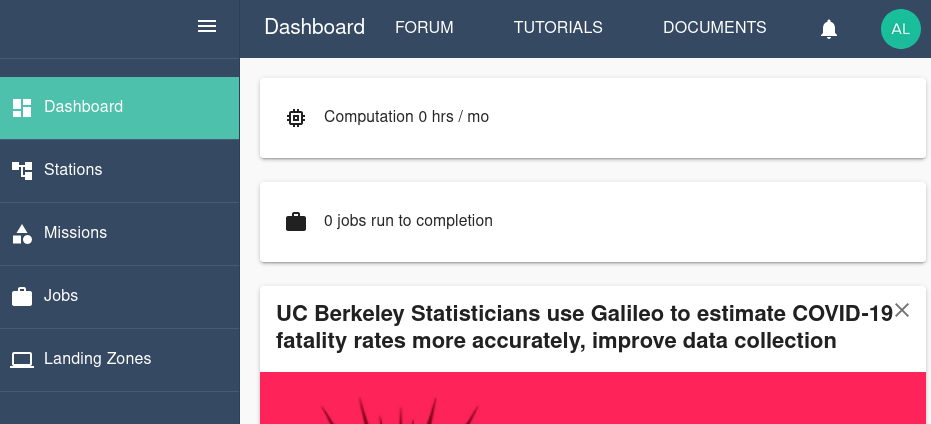
To run the Stata notebook, start by navigating to the Missions tab using the side menu. On the Missions tab, click the Creat a custom mission button.
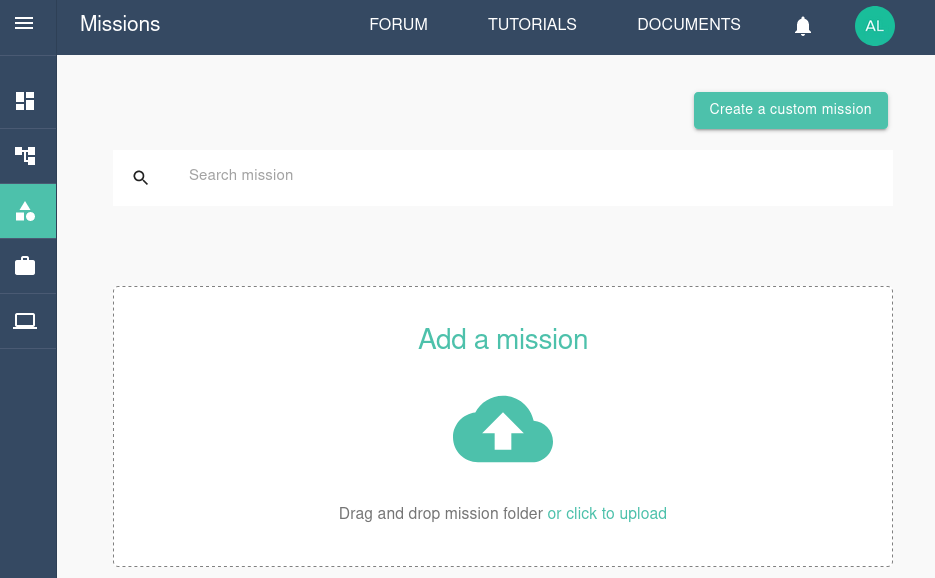
Configure the mission by selecting the mission type. Choose Stata and then select the version. This tutorial will use Interactive (Jupyter).
Next, give the mission a name and assign it to a default station to use. This tutorial will use the Linux station. Click Next.

Set the default amount of computational resources for the mission. Choose the CPU resources, GPU resources, and memory resources. Click Next.

Create the mission environment by choosing a password to access the Jupyter session. You can install any dependencies either by selecting them from the drop-down menu of popular repositories or by entering the packages’ names manually. Click Next.

Finally, select the Cargo Bay you will use for this Mission. You can choose from the default Hypernet storage or an external storage provider. Galileo works seemlessly with cloud storage platforms such as Dropbox and Storj. Find out more about using these platforms here. Click Submit.
The Mission has now been created!
Running a job and collecting results¶
You will now see the new Mission reflected in the Mission tab. Click Update Mission to add and edit the Mission’s files.

Upload the .ipynb and .csv example files by clicking the Upload File button. You will see the files in the Mission interface.
MISSING IMAGE DUE TO TECHNICAL PROBLEM

It is possible to edit text files directly in the Mission tab by using the Mission text editor. Find out more about the editor by clicking here to visit the Galileo forum.
Now we are ready to run a job using the Mission. Click the Run button in the upper right corner of the Mission tab. You will see a “Mission run successfully!” message. At the bottom of the Mission tab, you can track the progress of the job.

Once the job’s status is “Job In Progress”, you are ready to open Jupyter. Click Job In Progress and then click the tunnel URL.

Enter the Mission password you set previously. Click Log in.
You are now using Jupyter in Galileo and you have immediate access to the files you uploaded as part of the Mission.

Once you have finished working in Jupyter, navigate back to the Mission tab and open the three-dot menu in the Jobs progress panel. Stop the job by clicking Stop Job.

The job will shut down and collect the results. Once the job progress reads “Completed”, you can download any files generated by the Juypter job by opening the three-dot menu again and clicking Download.

Contact us¶
We hope this tutorial was helpful. Please let us know if you have any questions or any problems using Galileo. Your feedback is extremely important to us. Contact us anytime at matthew@hypernetlabs.io or alexander@hypernetlabs.io.