Tutorial: Running GROMACS in Galileo¶
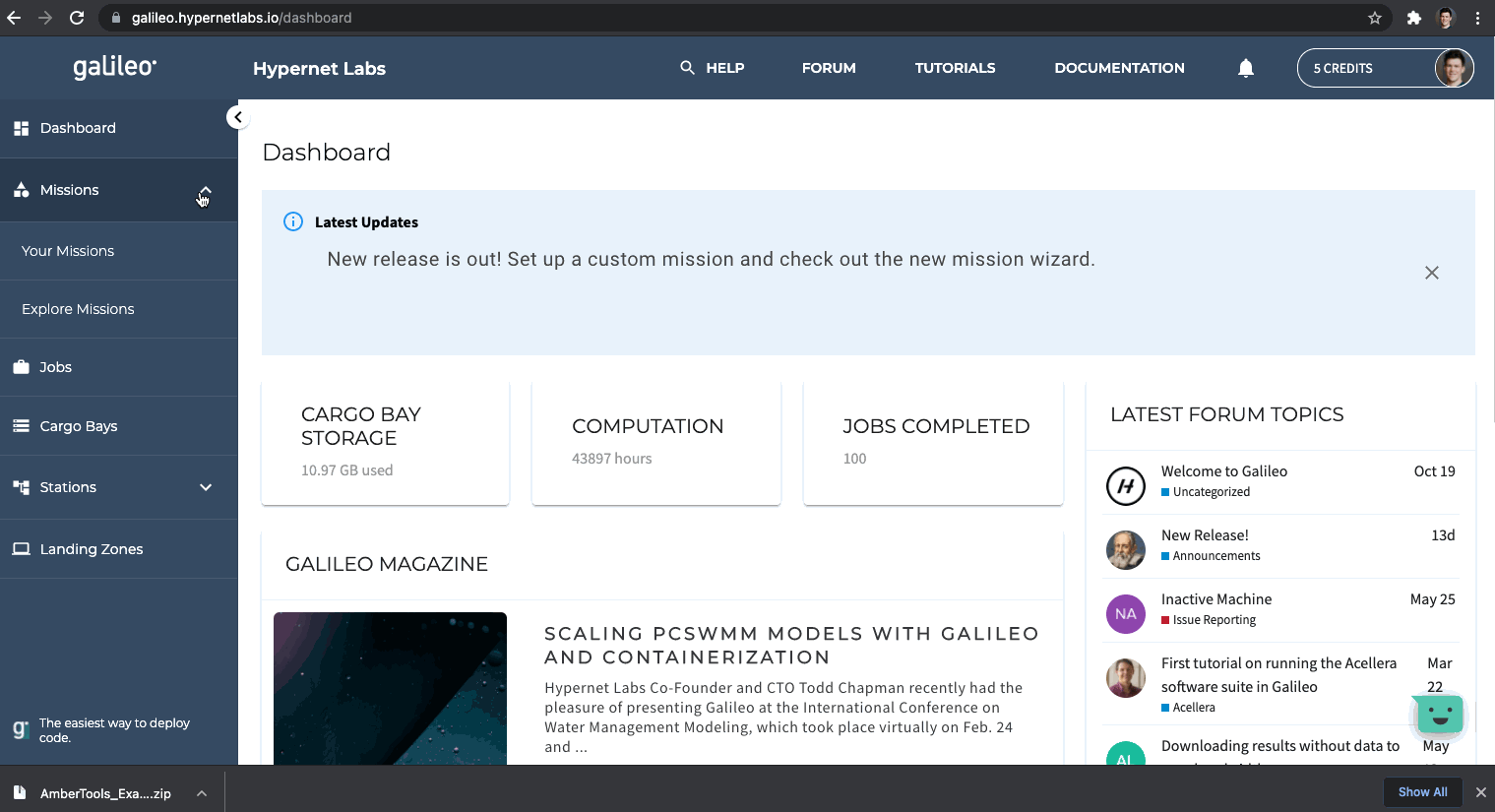
Getting Started¶
Get started with GROMACS in Galileo by cloning and running our GROMACS_Example Mission with a few simple steps:
Login to Galileo using FireFox or Chrome (log into your account)
Navigate to the Missions tab in the sidebar and the Explore Missions sub-tab
Click on the Filter button on the right, search for “GROMACS,” and click Apply
Navigate to the GROMACS_Example Mission, click the button with three dots, and select Clone Mission
Select your storage option of choice and choose Create Mission
Click on the GROMACS_Example Mission you created, navigate to the Recommended Stations tab, and select a GPU Station
Navigate to the File Manager tab where you can view, edit, delete, and upload files
Scroll to the top of the page and click the Run button
Navigate to the Jobs side tab
When the job completes, click on the button with three dots to download the results
Contact us¶
We hope this tutorial was helpful. Please let us know if you have any questions or any problems using Galileo. Your feedback is extremely important to us. Contact the team any time by tagging (@HypernetLabs) on our forum.